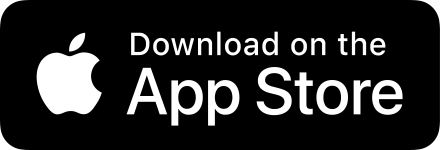How to get a clean 9:41 status bar on your app screenshots
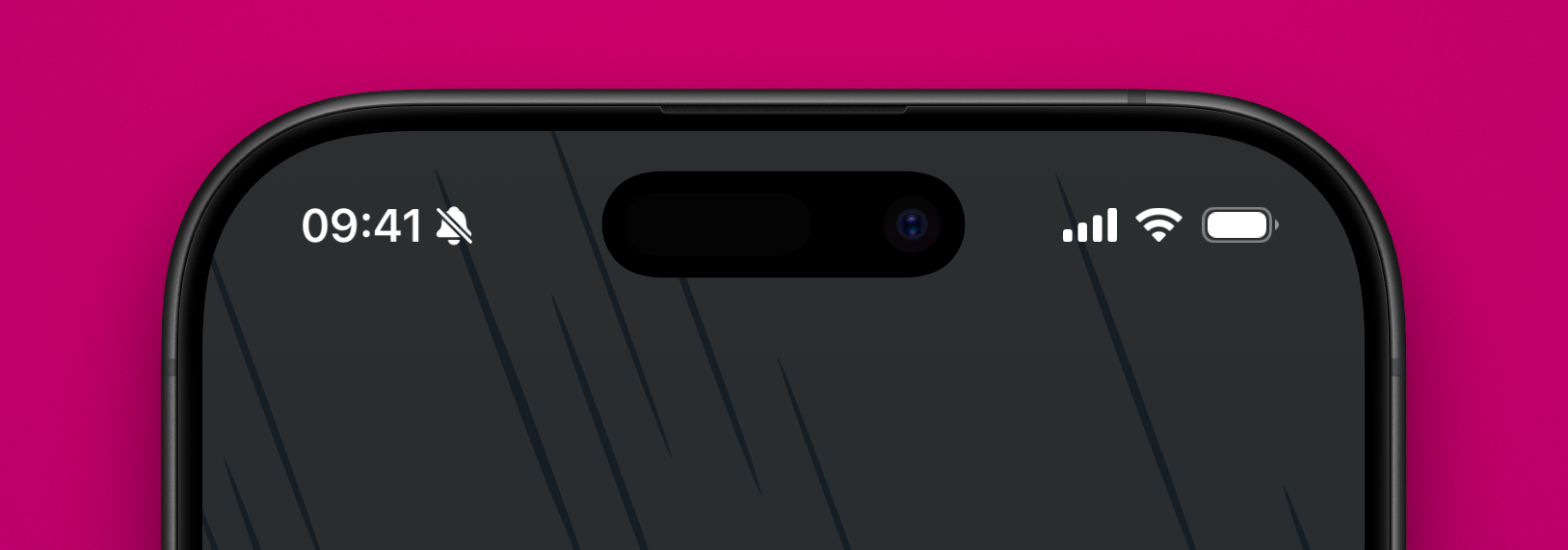
9:41AM is a special time, and if you’ve looked closely you will have seen this a lot in App Store screenshots and promotional materials for some apps, especially Apple’s own product and app screenshots. You’ll also notice that those same screenshots usually have full network signal, full battery and full wi-fi.
The time itself is just a reference to the time in California when the first iPhone was announced by Steve Jobs. Lots of people like to use this and the full status icons to make screenshots look “cleaner” — although you might also say it makes them less realistic. Some people really care about this, but honestly most people don’t!
When you want to frame a screenshot that you took at 11:23PM with 25% battery, Shareshot sees only the pixels that make up the contents of your device’s status bar as part of the whole screenshot. Often that status bar information is over a background that is not a solid colour, so it’s not like we can just rip out the existing text and icons and drop in a “perfect” 9:41 status bar over the top and still make your screenshot look good.
However there is an easy workaround if you have a Mac. This excellent tip came from Matthew Flint as part of our Indie Frame series and requires just the following steps:
- Connect your device to your Mac with a cable.
- Open QuickTime.
- Select “New Movie Recording” from the “File” menu.
- Click the chevron button next to the red record button that appears in the recording window and choose your device e.g. “Marc’s iPhone 16 Pro” from the “Screen” section.
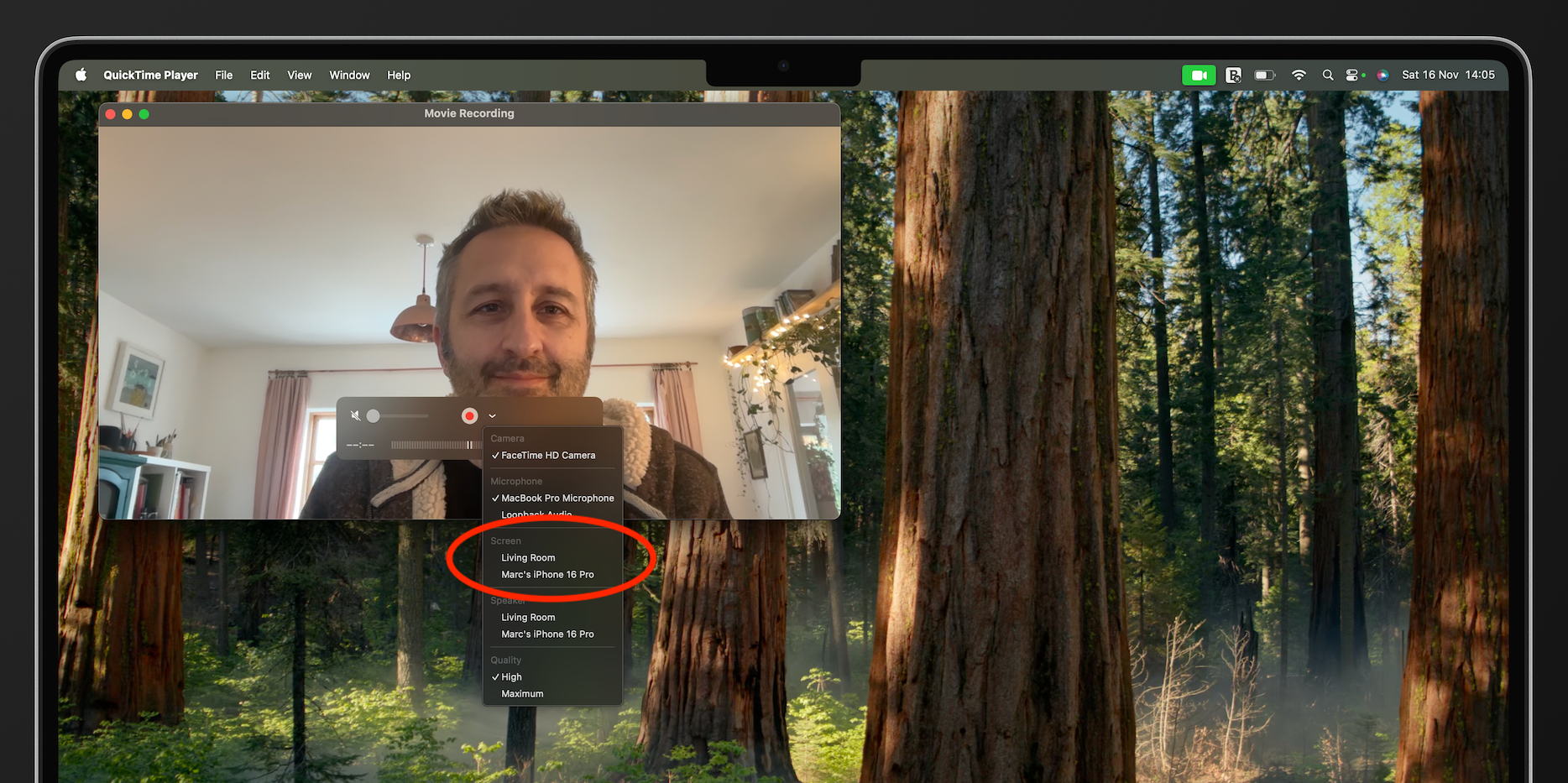
You do not need to start any recording, and if you now look at your device you will see that you have a pristine 9:41 status bar! It’s like magic, and it works for all screenshots on your device until you disconnect from the Mac or close the QuickTime window.
We do have some ideas for a solution to this inside Shareshot and some other apps have attempted it, but we don’t want to ship something that doesn’t look great. So in the meantime, use this excellent tip if you care enough 🙂